Advanced Folder Upload
Batch upload multiple materials using a structured folder hierarchy.
The advanced folder upload method allows you to upload many materials at once by organizing them in a specific folder structure. This is ideal for bulk uploads of entire material collections.
🚀 Upload Process
- Navigate to the Upload Page on Chrome - Go to the upload materials page in your dashboard https://app.orbital.vision/material-upload
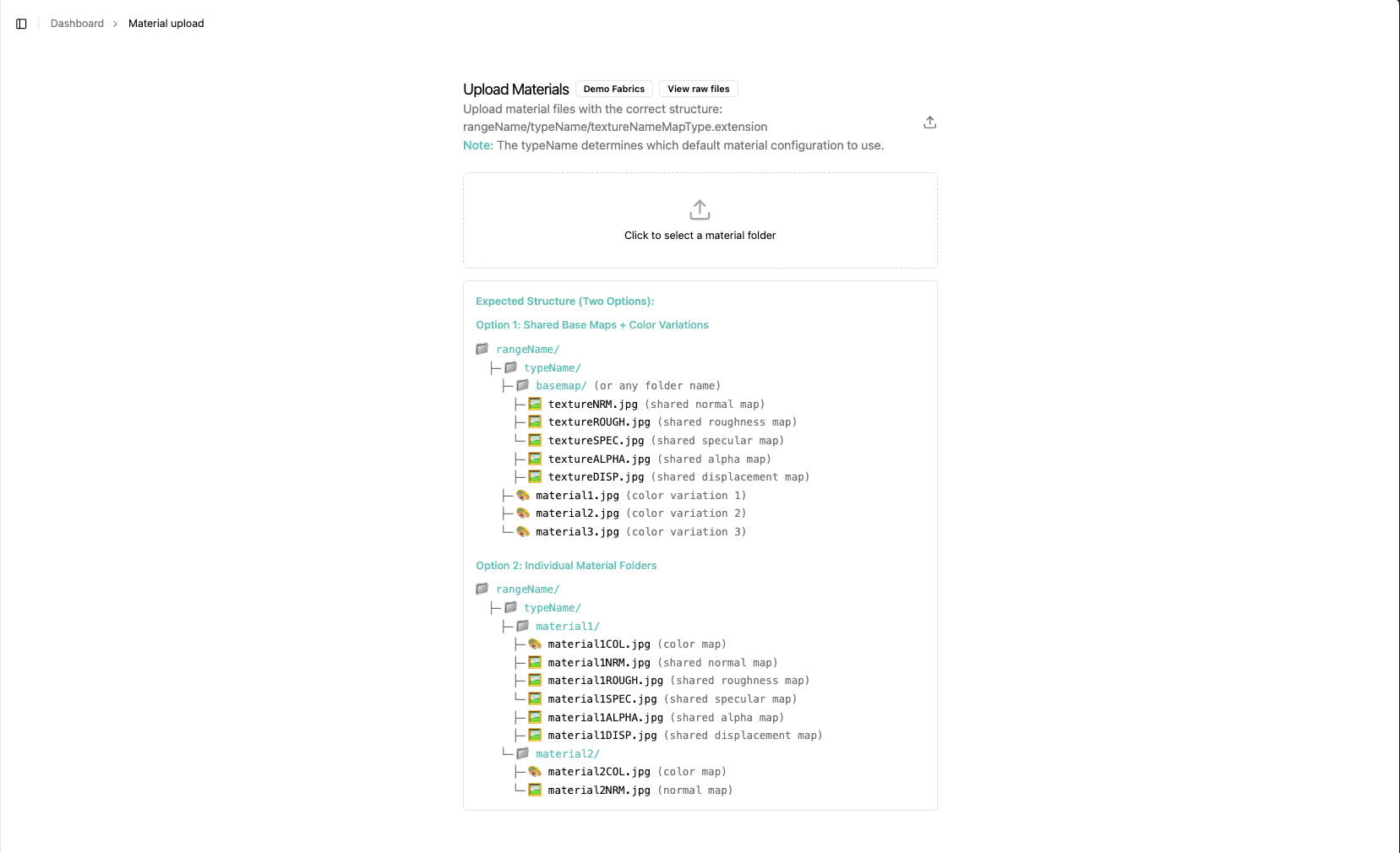
- Select Folder on Chrome - Use the folder picker to select your structured folder
- Validate Structure - The system will automatically validate your folder structure
- Upload & Process - Once validated, upload your materials for processing
- Manage Materials - Once uploaded, you should see your new materials at https://app.orbital.vision/all-fabrics where you can view the setup status of / delete your materials.
💡 Important: OV25 materials can have up to 6 maps but require at least a color map. A color map is just an image of the material in full color.
🎨 Supported Map Types
- COL (Color Map) - Required - The main material texture in full color
- NRM (Normal Map) - Surface detail and bump mapping
- ROUGH (Roughness Map) - Surface roughness and micro-surface detail
- SPEC (Specular Map) - Specular intensity and reflectivity
- ALPHA (Alpha Map) - Transparency and opacity
- DISP (Displacement Map) - Height-based surface displacement
These additional maps can either be specific to every single color map, or can be used for a whole range of color maps. This is defined by the folder structure you create.
📄 Naming files
The file name must include the map name at some point in the file prefixed with an underscore such as _ALPHA or _DISP. This does not apply when using the shared structure, in which case the file should be named the desired material name.
🎯 The simplest upload structure possible
For the most basic upload, you only need a color map for each material. Create a folder structure where:
- Root folder = Your material range name (e.g., "Plush")
- Sub folder = Material type (e.g., "velvet", "wood", "wool")
- Individual files = Color images named after each material
Each material needs just one image - the full-color texture map.
📁 File Structure Requirements
You have two ways of structuring your files before upload, and the platform is strict in requiring this exact structure:
Option 1: Shared Base Maps + Color Variations
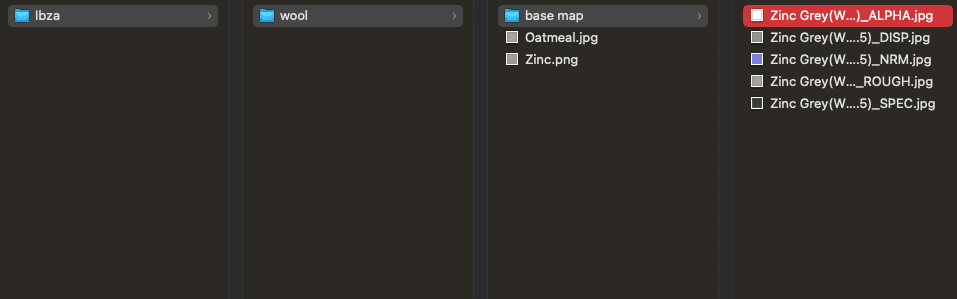
This structure is ideal when you have multiple color variations that share the same surface properties (normal, roughness, specular, etc.).
Option 2: Individual Material Folders
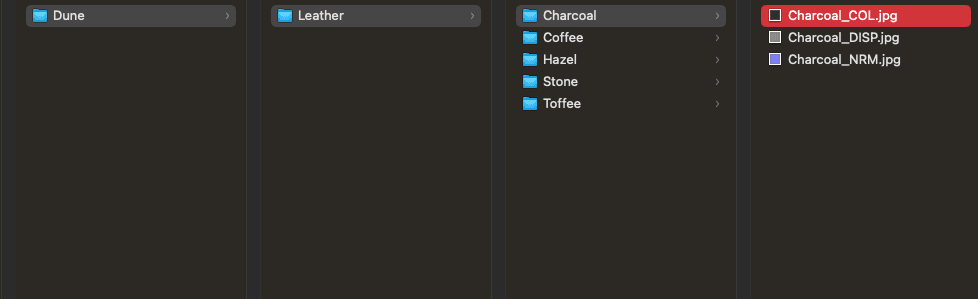
This structure is ideal when each material has unique surface properties or when you want maximum control over individual materials.
⚠️ Important Notes
- The
typeNamedetermines which default material configuration to use - File extensions should be
.jpg,.jpeg, or.png - All map types are optional except for the color map (COL)
- Folder and file names are case-sensitive
- The platform will validate your structure before allowing upload
You're good to go and move on to building materials in 3D